Map Prerequisites |
| Only sites with coordinates will appear on the map. Click here for map preparation details. |
Map Controls |
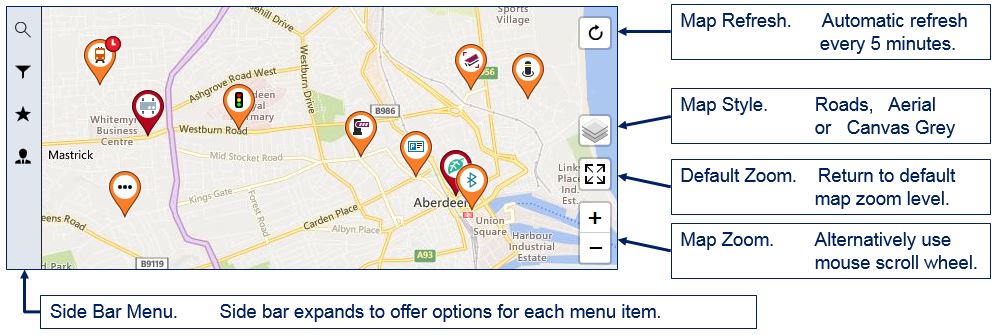 |
Sidebar Options |
Click on a sidebar icon for it to expand and display available options. The Customers option only appears for users with access to more than one customer. |
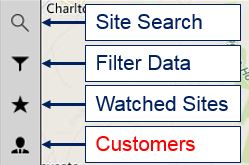 |
Site Search |
Begin typing a search string to obtain a list of selectable matching sites for currently selected customers. Sites currently filtered out of the map will remain available in this list. |
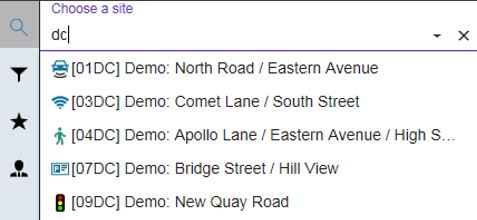 |
Select the site on which details are required. |
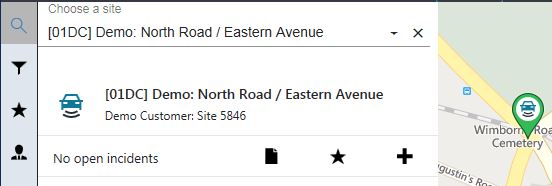 |
A positional marker is displayed if the selected site has coordinates but is filtered out from the map. |
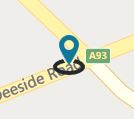 |
Use the Site Search Icons to open a Site Details tab, add the site to your Watched Sites list or open a Create Incident tab. |
Map Filter |
Click on the sidebar icon for it to expand and display available map filter options. After making your selections click on Apply Filters to update the map. Use the arrows to collapse |
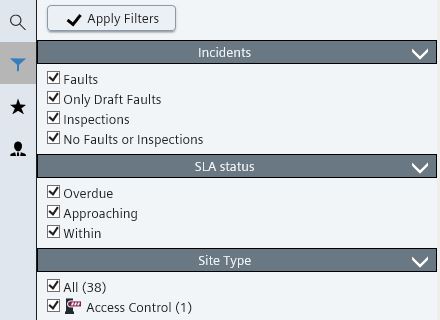 |
This diagram helps explain filtering of sites by incidents. Selecting both Faults and Inspections may result in fewer sites than the combined total when independently selecting Faults or Inspections. This is due to some sites having both Faults and Inspections. |
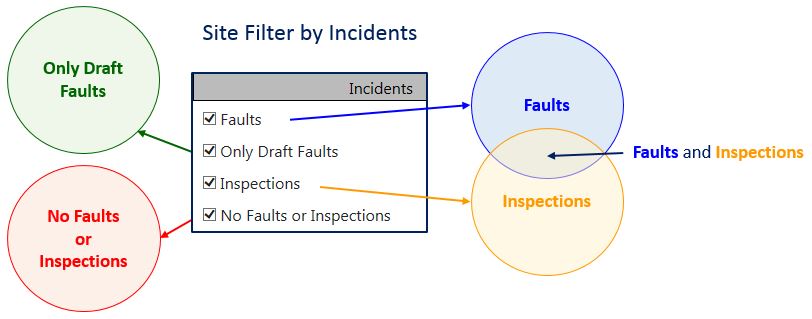 |
Watched Sites |
Click on the sidebar icon for it to expand with a list of all currently watched sites. Click on a site to expand/collapse its incident details. |
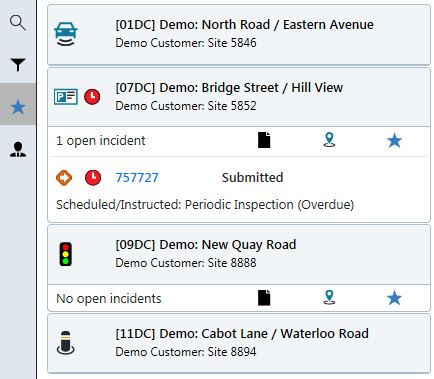 |
Use the Watched Sites Icons to open a Site Details tab, zoom to the site on the map or remove the site to your Watched Sites list or open a Create Incident tab. |
Customers |
Click on the sidebar icon for it to expand with a list of currently available Customers. The map will zoom to the selected customer when ticked. Customers with no mapped sites will not appear in the customer list. |
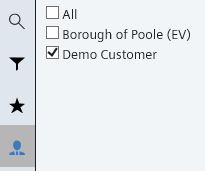 |
Standardised Severities (Map Pin Colours) |
Each customers' Fault Code Severities can be mapped onto 3 Standardised Severity pin colours. |
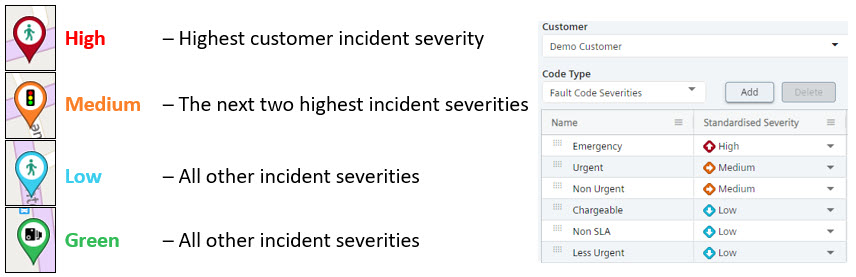 |
| The first severity in the list maps to a red pin, the second and third severities to amber and the remainder to blue. Within the release of InView 5.7, you can now customise these mapping using the Customer Administration Tools as shown above. |
Zoom Levels, Pin Styles and Badges |
Pins styles change according to the map zoom level. |
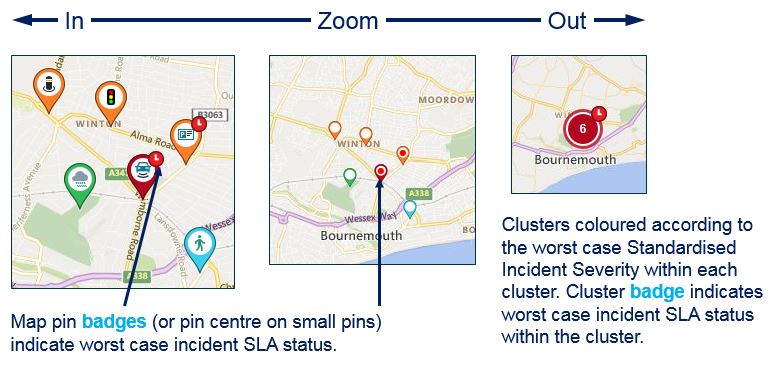 |
Map Pin Options and Tooltip |
Right-click on a map pin to obtain options to open a Site Details tab, add the site to your Watched Sites list or open a Create Incident tab. |
Hovering over a map pin displays the site name with the number of incidents in brackets. |
 and expand
and expand  the filter lists
the filter lists